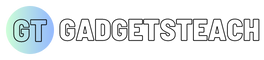flutter web upload image to firebase storage full code with explanations
Here is an example of how to upload an image to Firebase Storage in Flutter web using the firebase_storage package:import 'package:firebase_storage/firebase_storage.dart';
import 'dart:io';
class MyApp extends StatefulWidget {
@override
_MyAppState createState() => _MyAppState();
}
class _MyAppState extends State<MyApp> {
final _storage = FirebaseStorage.instance;
String _uploadedFileURL;
void _uploadFile() async {
// Open file picker and get file
File file = await FilePicker.getFile();
// Create a reference to the file in Firebase Storage
StorageReference storageReference = _storage.ref().child("images/${file.path.split('/').last}");
// Upload the file to Firebase Storage
StorageUploadTask uploadTask = storageReference.putFile(file);
// Wait for the upload to complete
await uploadTask.onComplete;
// Get the URL of the uploaded file
_uploadedFileURL = await storageReference.getDownloadURL();
setState(() {});
}
@override
Widget build(BuildContext context) {
return Scaffold(
appBar: AppBar(
title: Text('Firebase Storage Example'),
),
body: Center(
child: Column(
mainAxisAlignment: MainAxisAlignment.center,
children: <Widget>[
_uploadedFileURL != null
? Image.network(_uploadedFileURL)
: Text('No image selected'),
FlatButton(
onPressed: _uploadFile,
child: Text('Upload Image'),
),
],
),
),
);
}
}
Then we use the putFile method to upload the selected file to Firebase Storage, and the onComplete property is used to wait for the upload to complete. Once the upload is complete, we use the getDownloadURL method to get the URL of the uploaded file.
Finally, we set the state to update the UI and display the uploaded image.
This is a basic example of how to upload an image to Firebase Storage in Flutter web. You can customize it to fit your specific needs and add additional functionality, such as displaying a progress bar while the image is uploading. It's important to note that you need to set up your firebase project and add the firebase_storage package and also configure your firebase web setup before using this code snippet.