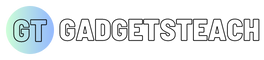Top 10 WhatsApp tips and tricks you need to know [2023]
WhatsApp is one of the most popular messaging apps in the world, with over 2 billion active users. While many people use the app for basic messaging, there are a number of secret tips and settings that can make your WhatsApp experience even better. Here are the top 10:
![Top 10 WhatsApp tips and tricks you need to know [2023] Top 10 WhatsApp tips and tricks you need to know [2023]](https://blogger.googleusercontent.com/img/b/R29vZ2xl/AVvXsEjkmzqEvuN0mBHh3I4FUJLBOpAmrlmJtuxbIgx807A3bOPaGhkyNaVPYl-Tsts41NawXHXoZqbNY6bddPfGNM2CicS2ehBV6LNbo-gLlCkuOVs9zfW3yXZeqMjajaj_QkSRlSf3qMxuWqqY4dwfbjYXQriyvKNQj7mV2INxwTpQONveyw8R2Q42uOzfLA/w640-h360-rw/Top%2010%20WhatsApp%20tips%20and%20tricks%20you%20need%20to%20know%20%5B2023%5D.png) |
| Top 10 WhatsApp tips and tricks you need to know [2023] |
- Hide your "last seen" time By default, WhatsApp shows your contacts when you were last active on the app. However, you can hide this information by going to Settings > Account > Privacy > Last Seen and selecting "Nobody". This way, your contacts won't be able to see when you were last online.
- Use two-step verification To add an extra layer of security to your WhatsApp account, enable two-step verification. This requires a six-digit passcode to access your account, which you will need to set up during the verification process. To enable two-step verification, go to Settings > Account > Two-step verification > Enable.
- Customize your notifications WhatsApp allows you to customize your notifications for individual contacts or groups. To do this, go to the chat or group you want to customize, tap on the name at the top, and select "Custom Notifications". From here, you can choose a unique ringtone, vibration pattern, and notification light color.
- Send messages without typing If you're on the go and don't have time to type out a message, you can use WhatsApp's voice messaging feature. To do this, simply tap and hold the microphone icon on the bottom right of the chat screen and record your message.
- Pin important chats If you have a lot of active chats, it can be difficult to keep track of the most important ones. To make it easier, you can pin important chats to the top of your chat list. To do this, swipe right on the chat you want to pin and tap on the pin icon.
- Archive chats If you want to keep a chat but don't want it cluttering up your chat list, you can archive it. To do this, swipe left on the chat you want to archive and tap on the archive icon. Archived chats can be accessed by scrolling to the bottom of your chat list.
- Use WhatsApp on your desktop WhatsApp also has a desktop app that allows you to use the app on your computer. To use WhatsApp on your desktop, download the app from the WhatsApp website and scan the QR code using your phone.
- Mute group chats If you're in a group chat that's constantly buzzing with notifications, you can mute it. To do this, go to the group chat you want to mute, tap on the name at the top, and select "Mute Notifications". From here, you can choose to mute notifications for 8 hours, 1 week, or 1 year.
- Send messages to yourself If you need to send a message to yourself for a reminder or to save important information, you can create a chat with yourself. To do this, go to your chat list and tap on "New Chat". Type in your own phone number and tap on the chat to start messaging yourself.
- Backup your chats To ensure you never lose your WhatsApp chats, it's important to regularly back them up. WhatsApp allows you to backup your chats to your Google Drive or iCloud account. To do this, go to Settings > Chats > Chat Backup and select "Back Up Now". You can also choose to set up automatic backups.
In conclusion,
WhatsApp has many hidden features and settings that can make your messaging experience more personalized and secure. By following these top 10 secret tips and settings, you can take full advantage of what WhatsApp has to offer.